Managing Your Team Members
Learn how to manage your company's team members and change permissions on the Finix Dashboard.
When you sign up for a Finix account, you or another member of your team will be assigned an Administrator role on the Finix Dashboard by our team.
The Administrator role enables you to manage team members, change roles, and view all the resources in your Finix account. We recommend having no more than three Administrators in your dashboard.
Viewing Your Role
To view your role, from the Finix Dashboard, click your initials in the top right.
For a complete list of roles, see Roles and Permissions.
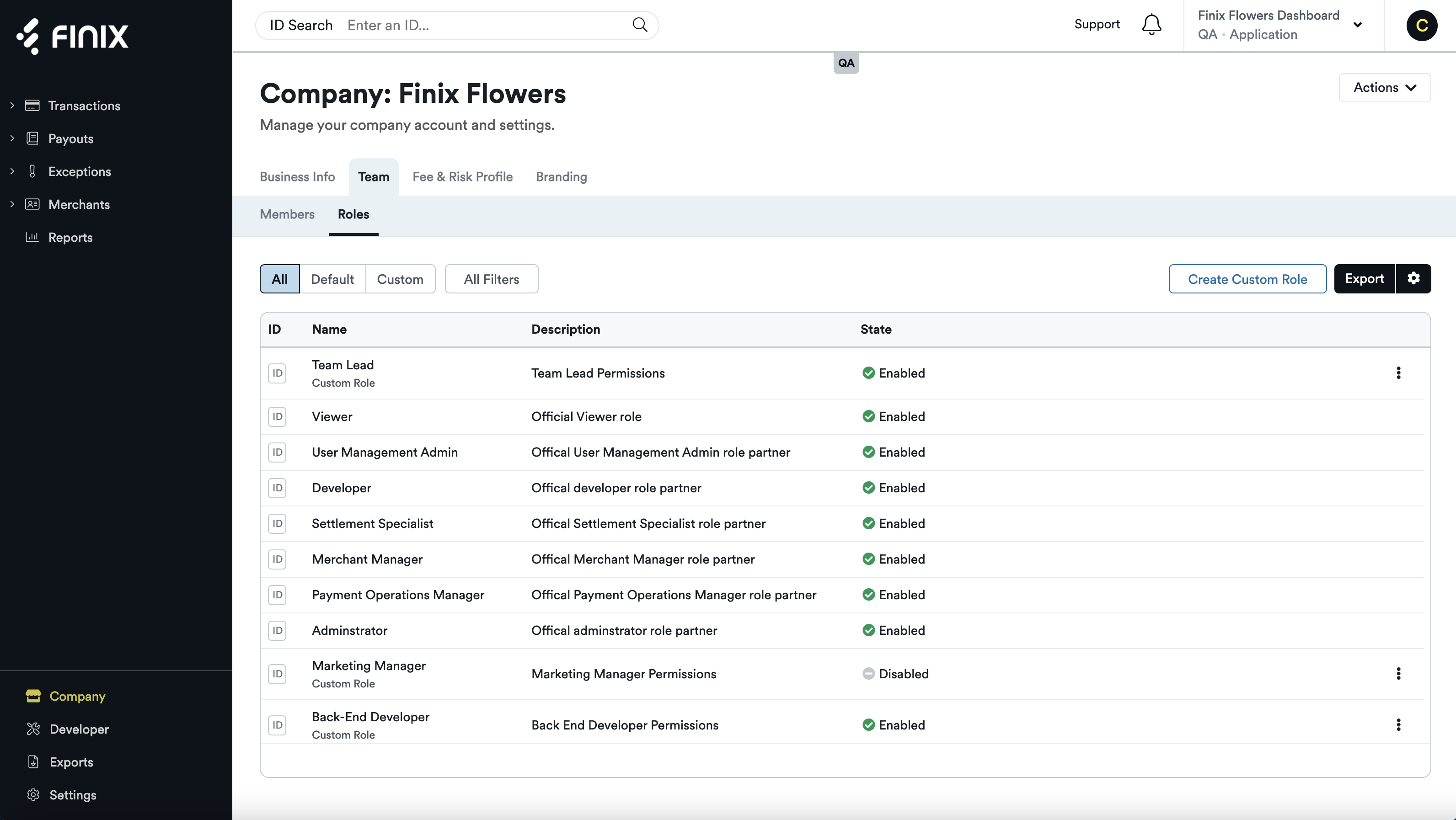
Adding a Team Member
Only the following roles can add team members:
- Administrator
- User Management Admin
To add a Team Member:
- From the Finix Dashboard, click Company.
- Click Team > Add New Team Member to bring up the Add New Team Member page.
You can invite a Team Member on this page by providing the following:
| Field | Description |
|---|---|
| Dashboard Account Name | This is the name team members will see when they log in to the dashboard. While Finix sets a default name, you can easily change it to fit your business needs. |
| First Name | First name of your Team Member. |
| Last Name | Last name of your Team Member. |
| Role | The role of the Team Member. A role defines the level of access team members have in the Finix Dashboard. |
After providing the above, you can send an email invite to your Team Member.
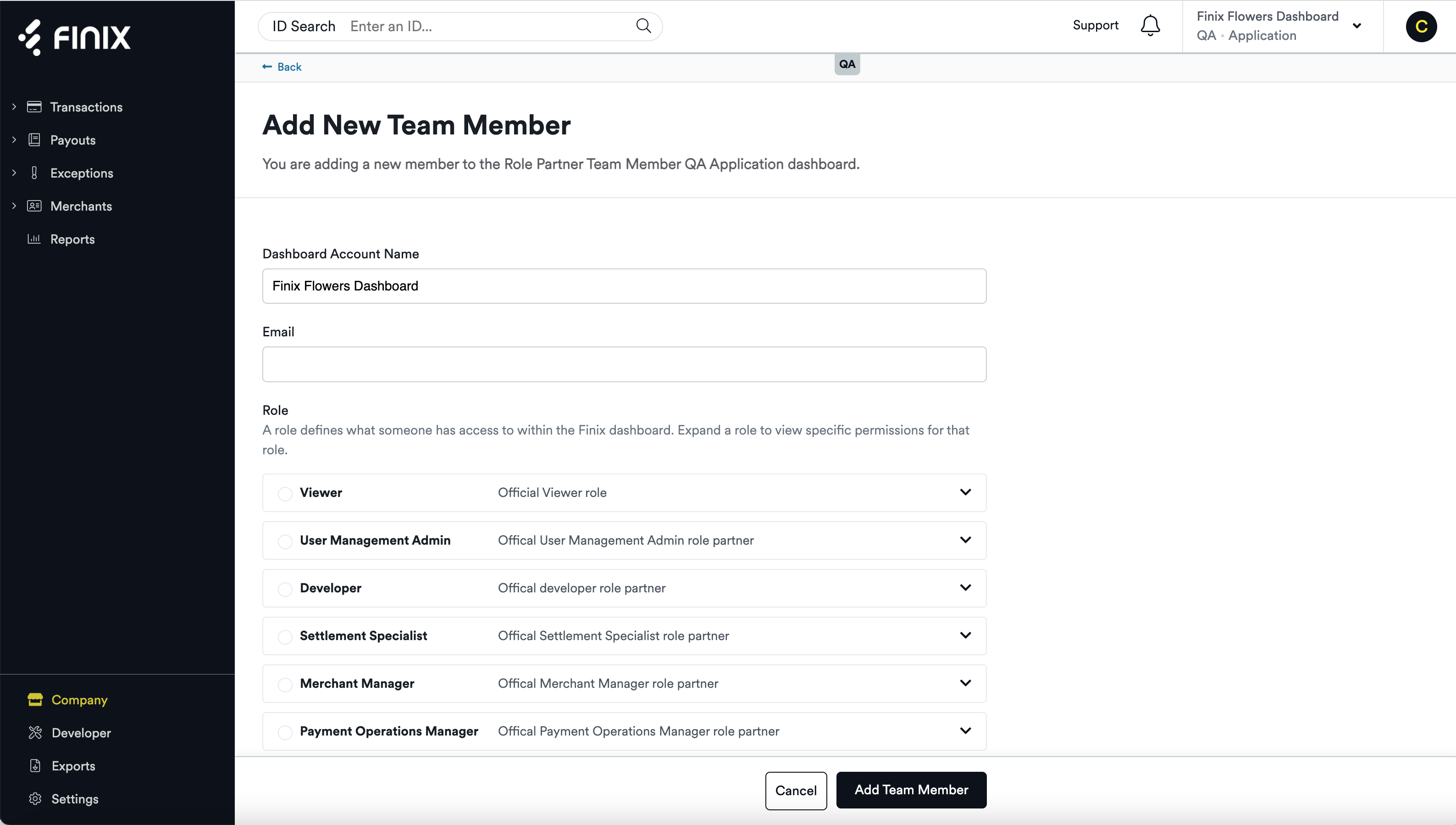
Deactivating a Team Member
Only the following roles can deactivate team members:
- Administrator
- User Management Admin
To deactivate a Team Member:
- From the Finix Dashboard, click Company > Team. On this page, you'll see all your team members.
- Select the Team Member you want to deactivate.
- In the Team Member Details screen, click Actions in the top right.
- Select Deactivate Team Member.
You also can deactivate team members by clicking the three dots next to their name.
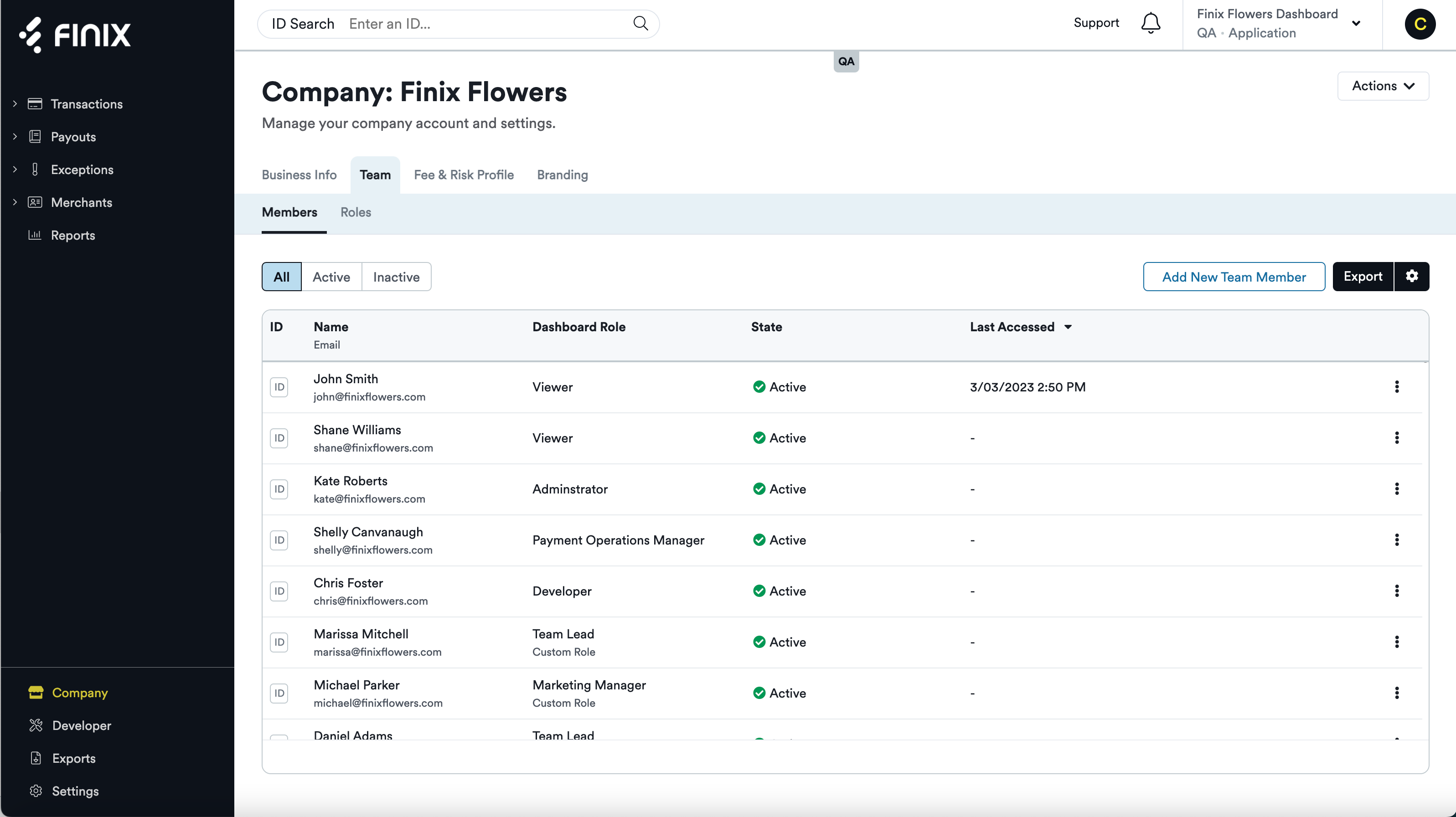
Resending Emails
Only the following roles can resend email invites to team members:
- Administrator
- User Management Admin
To resend an email invite:
- From the Finix Dashboard, click Company > Team. On this page, you'll see all of your team members.
- Select the Team Member you want to resend the email.
- In the Team Member Details screen, click Actions in the top right.
- Select Resend Dashboard Invite Email.
Custom Roles
Custom Roles are also available to accommodate your business needs. For more information, see Roles and Permissions.